FlexSim 2020 Update 2: Agent-Based Modeling Features + UI Updates
The latest version of FlexSim includes our most focused effort yet to include agent-based behaviors to your simulation models. FlexSim 2020 Update 2 also includes significant updates and improvements to object/activity properties, the user interface, and Process Flow functionality.
Agent-Based Modeling
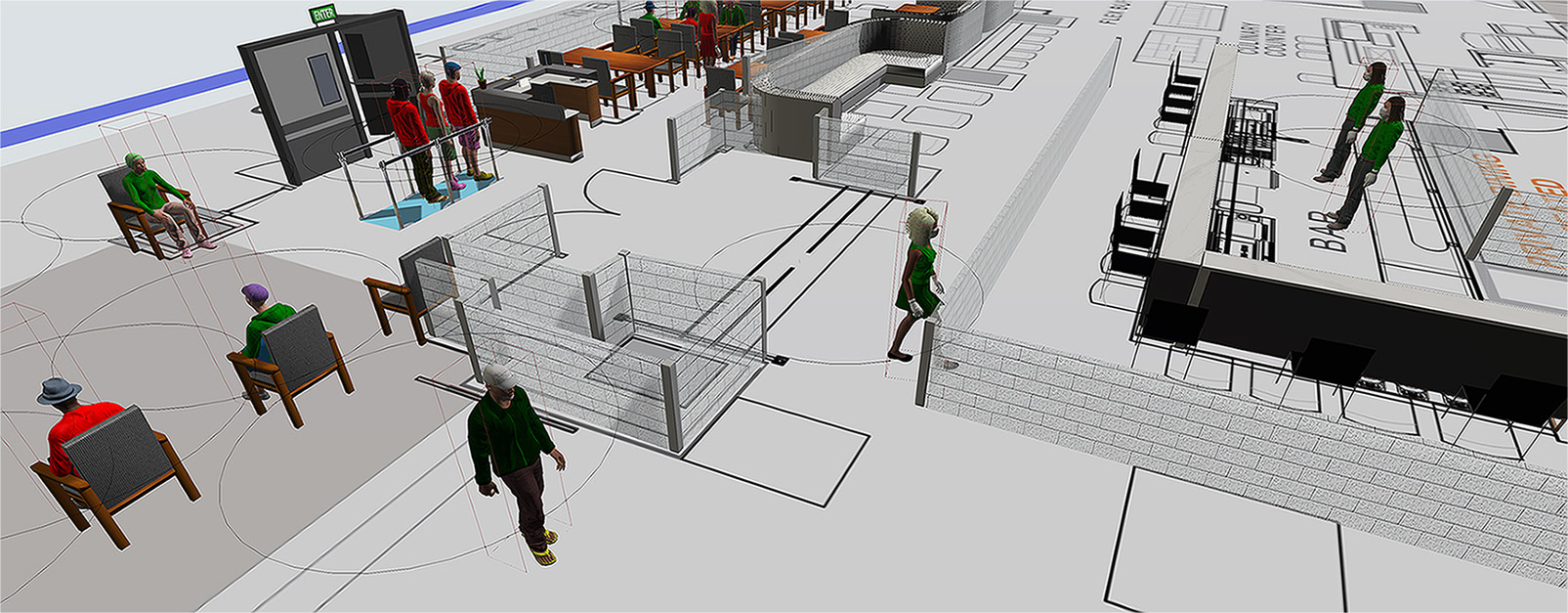
Agent Systems
The Agent Systems tool is a set of features that will help you add agent-based systems and behaviors to your models. This tool is useful for any simulation model that wants to account for the interactions of people or other entities as they move through a system. In 2020, the obvious use case is in models that consider social distancing and disease spread—but Agent Systems can also be used in many different applications ranging from healthcare and other service-based systems to manufacturing, warehousing, and logistics.
Proximity Detection
One of the two main behaviors in the Agent Systems tool is the Proximity Detection behavior, which detects the proximity between agents in the system. When setting up a Proximity Detection system, you can:
- Set a Proximity Radius.
- Choose Active Rules to specify exactly when the Proximity Detection behavior is applied.
- Use FlexSim’s Triggers to define what happens when an agent either enters, exits, or remains in the proximity of one or more other agents.
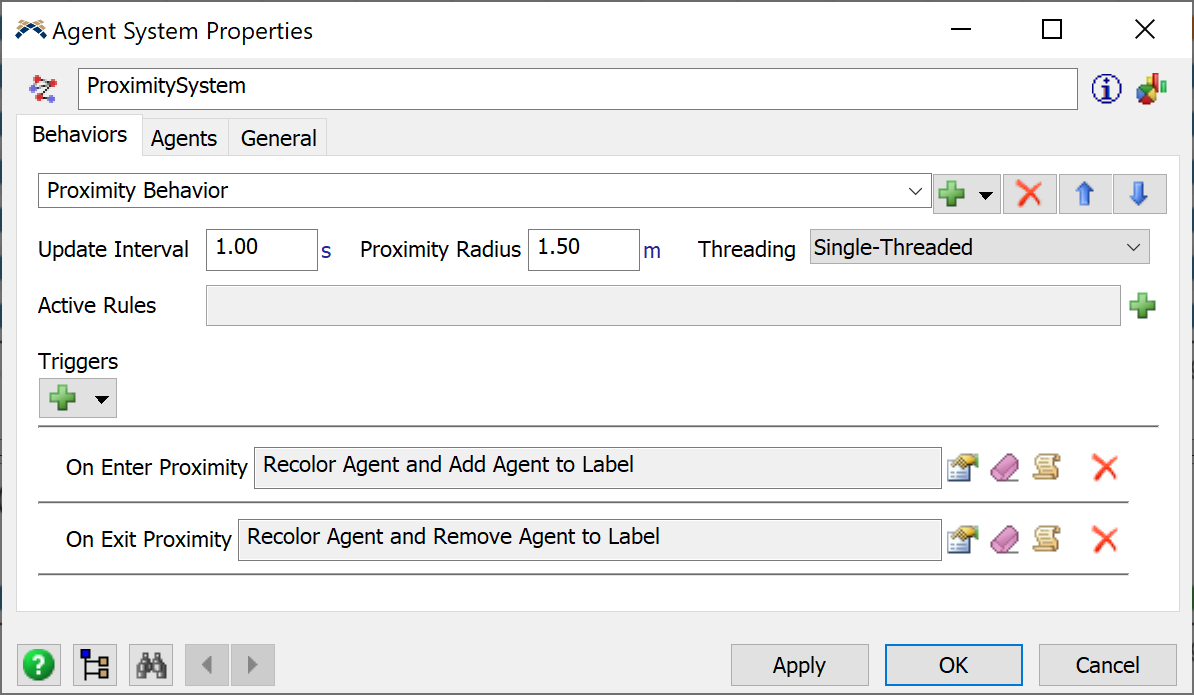
Social Force
The other main behavior in the Agent Systems tool is the Social Force behavior. In a Social Force system, agents are pushed around based on different forces—a force could be dictated by the state of the agent, or it could be their proximity to the neighbors around them. The Social Force behavior allows you to define a set of forces on each agent in your system, and FlexSim provides a variety of pre-build force options to mix and match. (There is also an option to develop your own Custom Forces.)
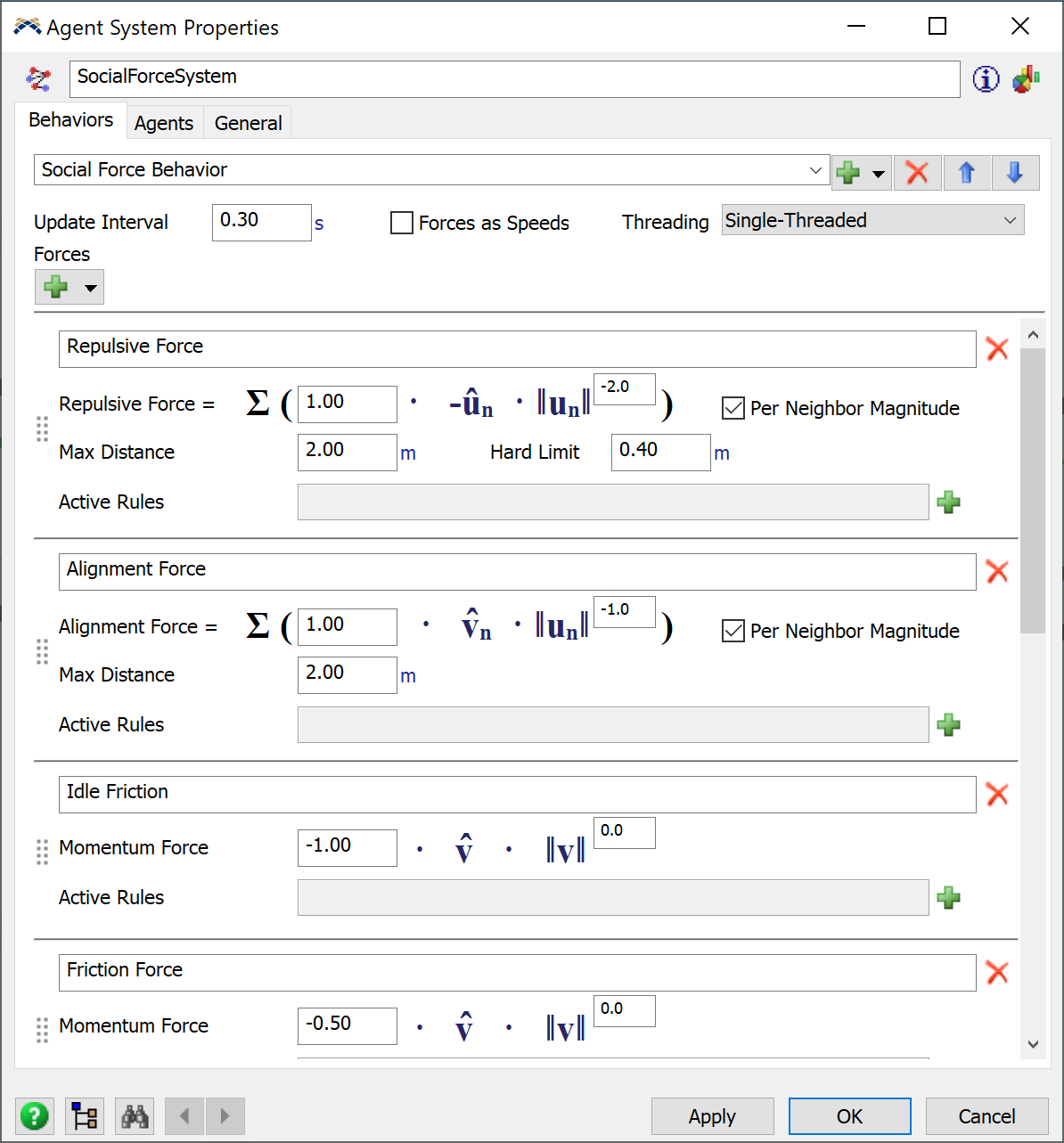
User Interface
Properties Update
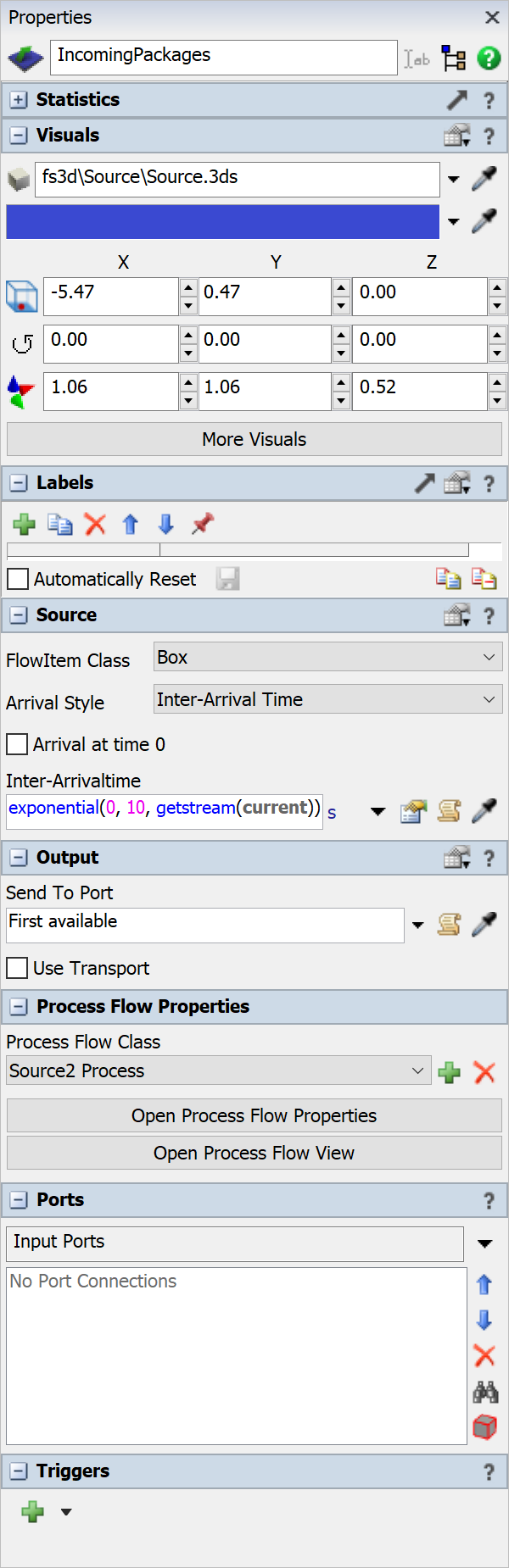 Object properties in FlexSim have been updated to be more consistent—and more convenient. You’ll notice more fields in the Properties pane, found on the right-hand side of the screen. This area used to be a “quick” properties menu, but it now contains all available properties for each object or activity in FlexSim. This change means that all properties are edited in a consistent way, and the Properties area will always have the same look and feel.
Object properties in FlexSim have been updated to be more consistent—and more convenient. You’ll notice more fields in the Properties pane, found on the right-hand side of the screen. This area used to be a “quick” properties menu, but it now contains all available properties for each object or activity in FlexSim. This change means that all properties are edited in a consistent way, and the Properties area will always have the same look and feel.
Pop-Up Properties
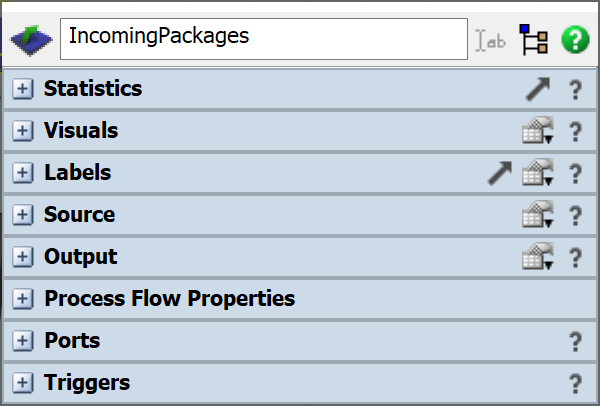
Now that the Properties pane contains all the editable fields you’ll need for a given object, what happens when you double-click a 3D object? This new pop-up properties window has the same content as the Properties pane, just in a convenient location so you don’t have to scroll your mouse all the way to the right-hand side of the screen. The pop-up properties and the Properties pane both have their own memory for which panels are expanded and collapsed, so you can keep everything expanded on the Properties pane but only have a few important things expanded in the pop-up.
Properties Tables
Along with this update to displaying properties in FlexSim, we’ve added a new way to quickly compare and update properties across many different objects. It’s basically a tabular view of your objects with the properties you care about. You can quickly create a new Properties Table in the Properties, centered around a specified group of properties (e.g. Visuals, Labels, Output, etc.). You can also create your own Properties Table from the Toolbox, with your own custom set of properties.

As you add/remove objects to/from your model, these tables will be automatically updated to reflect the changes. Properties Tables also give you powerful options to filter and sort the table, so you can show exactly what objects you’re interested in.
Dark Theme
Do you prefer a low-light UI for your software? FlexSim now has a dark theme to fit your need. You can find it in the “Environment” tab of Global Preferences, under “Interface Theme.”
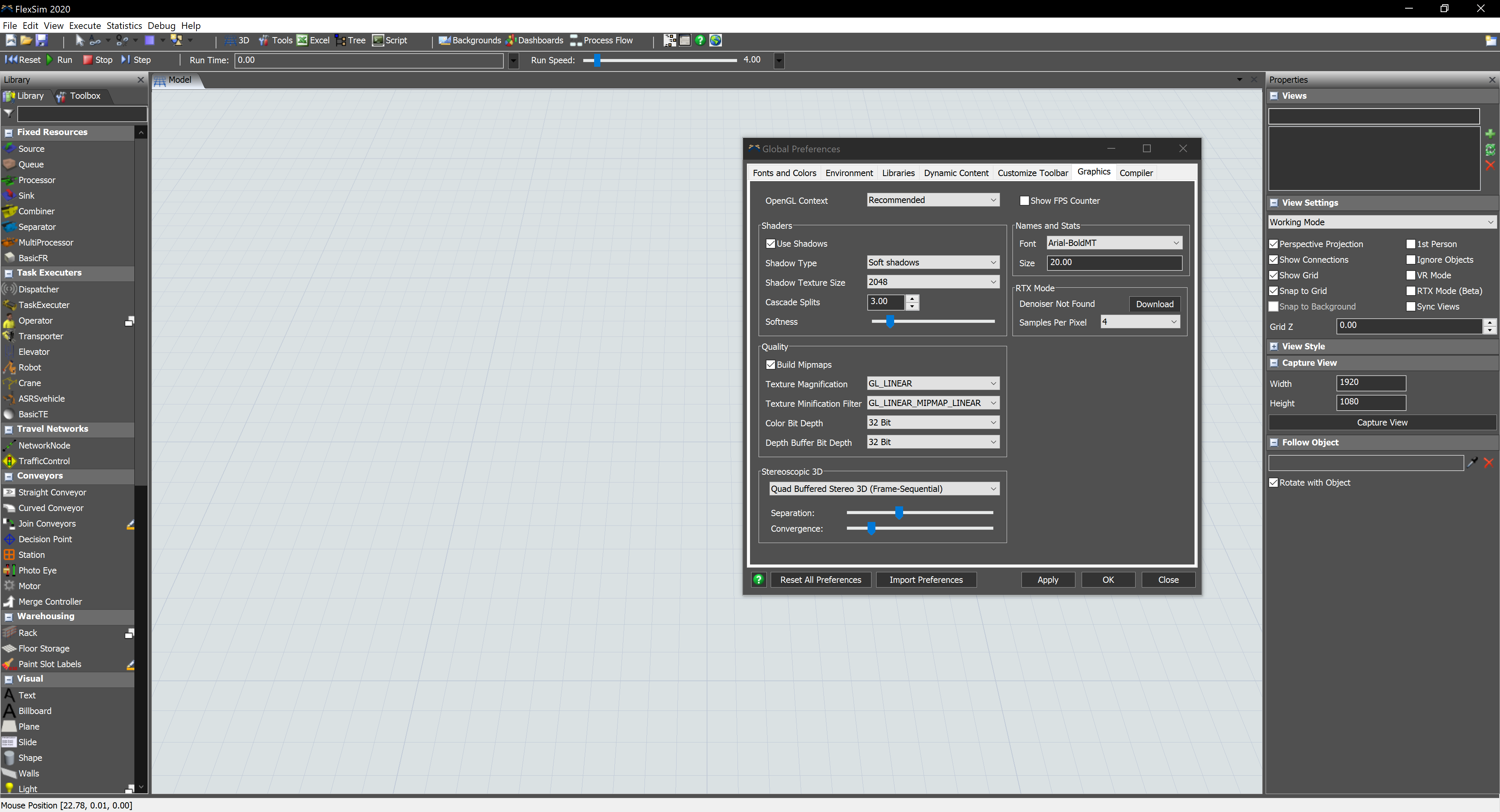
Other UI Improvements
- We’ve updated the run speed slider so you can customize the ratio of simulated time units (seconds, minutes, hours, etc.) to real seconds.
- Loading media into a FlexSim model is now multi-threaded, which will improve performance when using a multi-core CPU.
- Added Unit edit buttons to more edit fields throughout FlexSim.
- There is now a pop-out button on the Labels panel of the Properties window that opens an object’s labels as a separate window.
Modeling + Data
More Emulation Support
FlexSim has added Allen-Bradley connections to its Emulation Module.
Kinematics and Warehousing Activities
We’ve added a handful of new activities in Process Flow. The Kinematics activities allow you to easily create and apply kinematics to 3D objects. The other two new activities will be useful in modeling warehousing systems. Find Item can query your model’s Storage System to find items stored in warehousing objects, such as racks or floor storage. Find Slot works similarly to Find Item, except it queries the Storage System to find slots in your warehousing objects.
Enable/Disable Sources
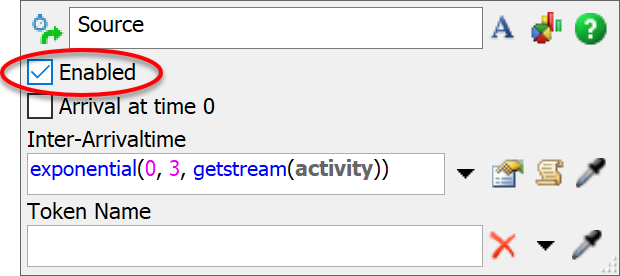 All the Source activities have been updated so you can turn them off by unchecking the “Enabled” checkbox in their Properties. The activity will get a “no sign” so you can clearly see that it’s not enabled.
All the Source activities have been updated so you can turn them off by unchecking the “Enabled” checkbox in their Properties. The activity will get a “no sign” so you can clearly see that it’s not enabled.
Other Improvements
- We’ve consolidated the Fixed Resource and Task Executer process flow types into a single “Object” type.
- When you right-click an object in the 3D view, you now have an option to add an Object process flow directly.
- Double-clicking an activity now opens the activity’s properties window, making it more consistent with how the 3D view behaves.