FlexSim 2021 Update 2: GIS Module, Templates, A* + AGV Improvements
GIS Module
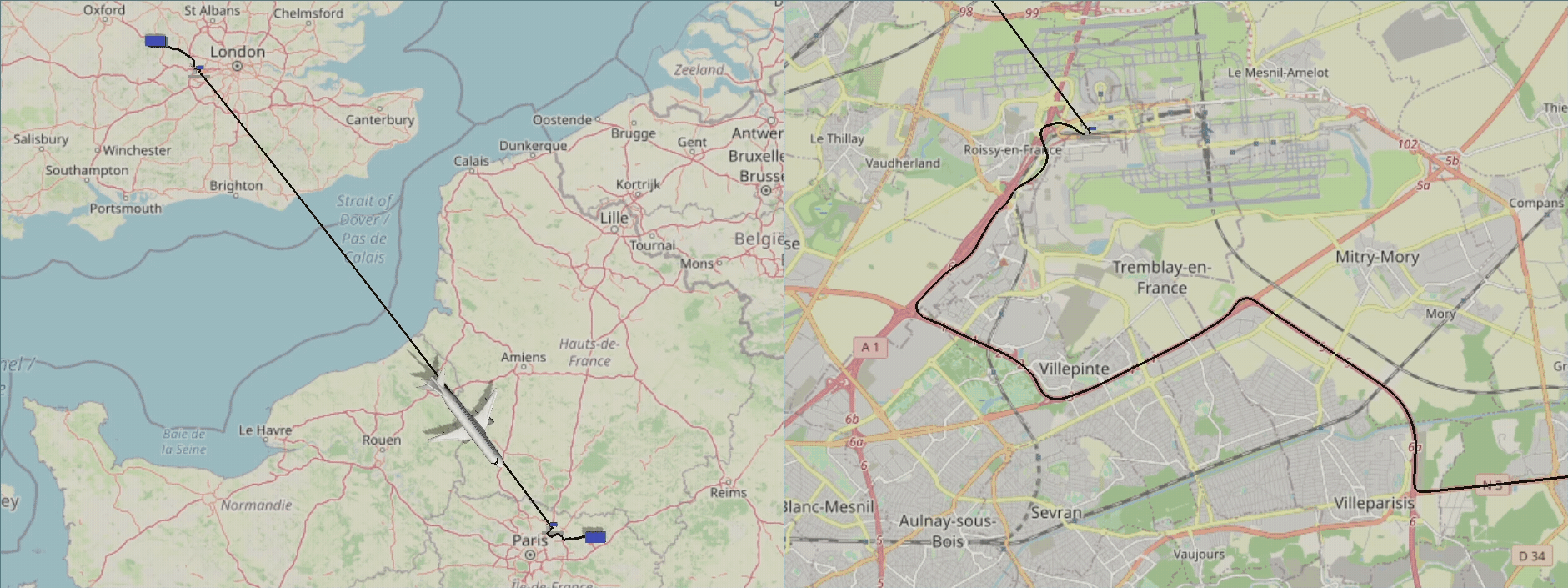
The GIS module is a powerful new tool for modeling supply chains, inter-logistics, and any other transportation uses where travel time and distance are a factor. It allows you to both visualize and accurately simulate travel, and it comes pre-configured to automatically route paths across road networks around the world.
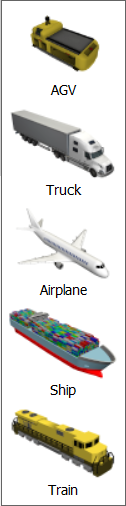 There are two new 3D objects included with the GIS Module: Map and Point. The Map displays a map in the 3D View—you can pan and zoom to home in on a particular location. Points can be placed on the map and connected for form the various routes that your vehicles with travel. FlexSim 2021 Update 2 also includes pre-installed shapes for both Points and Task Executers (which will traverse the map).
There are two new 3D objects included with the GIS Module: Map and Point. The Map displays a map in the 3D View—you can pan and zoom to home in on a particular location. Points can be placed on the map and connected for form the various routes that your vehicles with travel. FlexSim 2021 Update 2 also includes pre-installed shapes for both Points and Task Executers (which will traverse the map).
The GIS Module can handle three types of routes: Driving Roads for road networks, Flight Path for air routes, and Straight Rhumb Line to plot straight paths. There are options to adjust air route calculations, including average speed and costing, in the GIS Navigator Properties. Check out our documentation for more details.
Object Improvements
Template System
Our new Template system allows you to have objects become templates for many other objects. Each instance (or child) will then inherit properties from the template (or parent)—making changes to the template will change all the instances.
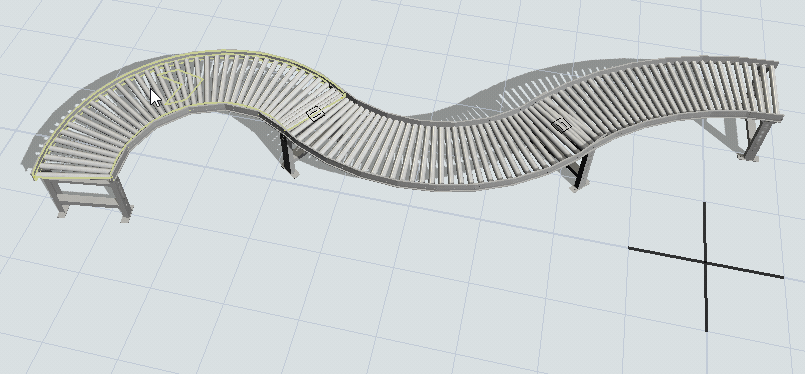
This feature is useful for managing models that contain many similar objects. In systems with large conveyor systems, you might have many conveyor segments with several distinct “types” that can be based on a few template objects. The system is flexible, too—for example, all conveyor segments can inherit the same speed value, but different conveyor segments might inherit their width from other templates.
Manipulating Objects
We’ve given an update to the arrows for moving, rotating, and scaling objects in the 3D view. If you click and drag anywhere in the grey, translucent sphere, you’ll drag the object on the X and Y axes in the 3D view. Click and drag the blue hemisphere line around the sphere to rotate the object on the Z axis, with snapping every 45 degrees. The red, green, and blue manipulation handles inside the sphere control the X, Y, and Z axes—click and drag the arrow to move the object only along that specific axis and use the cube-shaped icons to adjust the size along that axis.
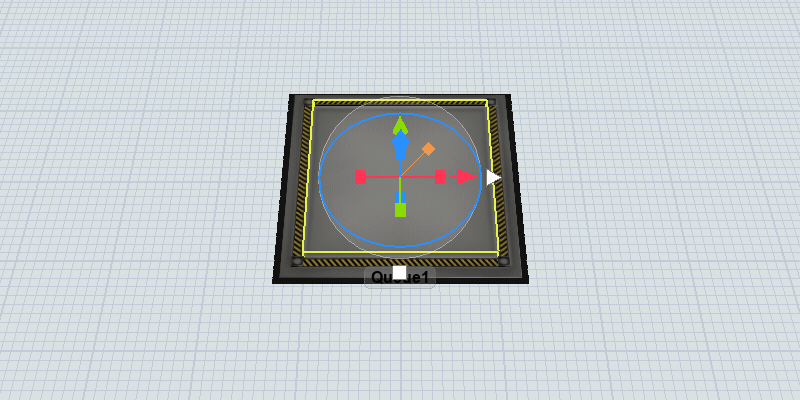
There are also a few new features we think you’ll enjoy. Click and drag the orange manipulation handle to scale the object up or down in size while maintaining its proportions. And the white arrow and square just outside the sphere are for quickly making connections—the arrow is for regular “A” connections, and the square is for center port or “S” connections.
AGV + A*
AGV Improvements
- Route Cost options can be found in the General tab of AGV Network Properties. These include:
- Divide by Speed to have FlexSim will find the fastest route instead of the shortest route for your AGVs.
- Multiply by Custom Path Cost to define a custom path-based multiplier to the cost.
- The Conditional Rules tab in the AGV Network Properties allows you to specify rules for when to close paths and then apply those rules to certain paths.
A* Improvements
- A* grids now have node spacing options for both the X and Y axes, so you can have oblong node sizes.
- Barriers and Dividers can both be added to Properties Tables, and they can be used in the new Template system. They can also be put inside Containers—and Containers work with Templates!
- You can now dynamically add and remove barriers in an A* grid. (An example of where this could be useful is in Kiva systems, where an AGV that is empty can travel anywhere, but once it’s loaded with an item it must travel in the through lanes.)
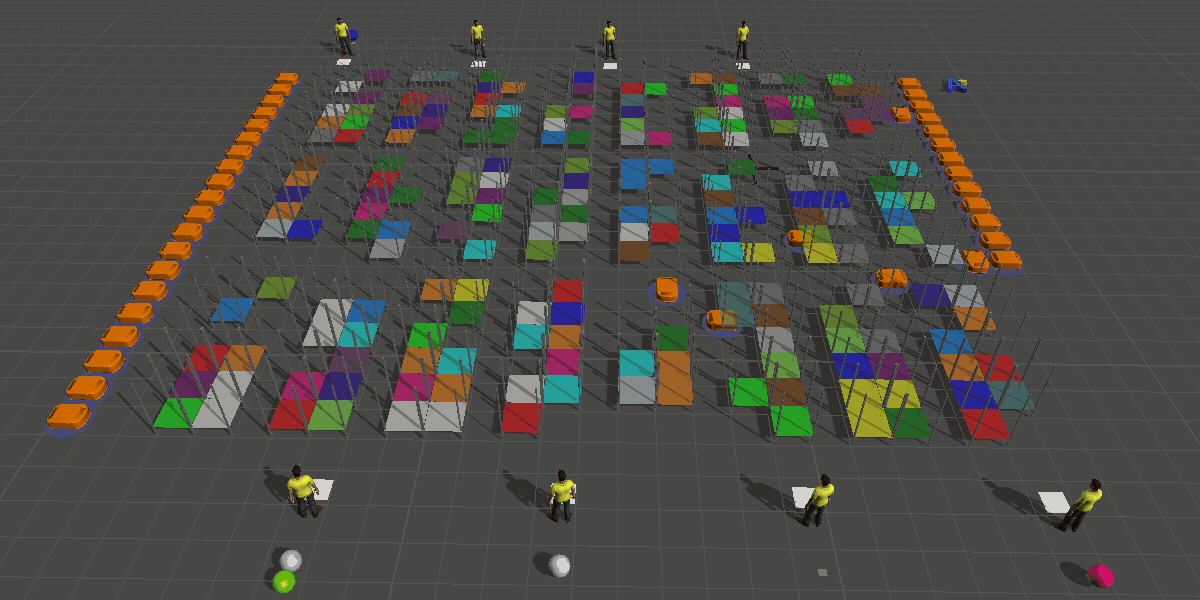
Other Improvements
State Tables
This is an improved way to manage object states. State Tables can be created in the Toolbox or added directly through a state chart. They also result in some convenient new functionality, such as the ability to auto-generate a state profile from a sampled object and the ability to quickly change a state’s display name.
Toggle Fork Movement During Travel
There is a new checkbox, “Allow Fork Movement During Travel,” found in the Transporter tab of the Transporter object (also known as the forklift). If the box is checked, your forklift will continue to raise and lower its forks while it is in motion. But if you uncheck the box, the vehicle will come to a stop before raising and lowering its forks.
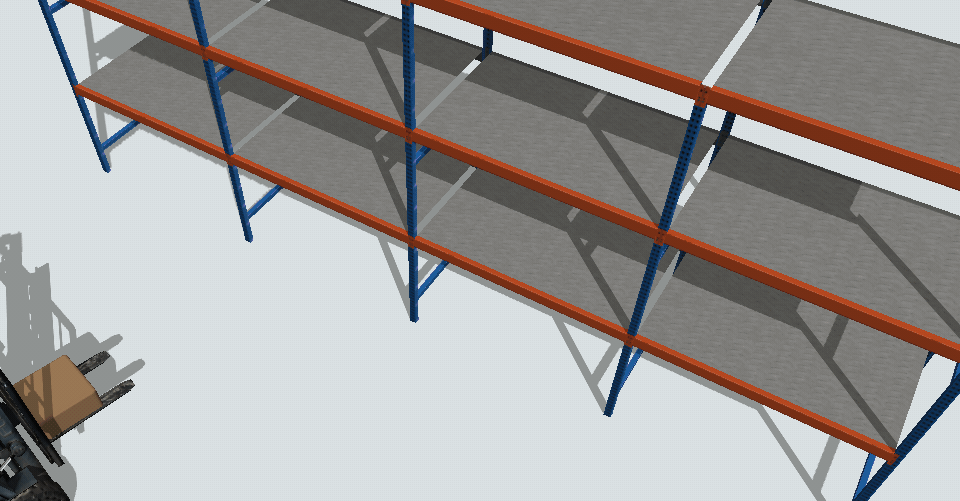
Frustum Culling
This is primarily intended for Visual Tool objects (like Planes and Shapes). This checkbox option is found by going to “More Visuals” under Visuals in the object’s properties. If checked, and if the object’s bounding box is outside of the view frustum (the region of the model that appears onscreen), the object will disappear. This may be useful for big models to improve performance.
For more detailed release notes: https://docs.flexsim.com/en/21.2/Reference/ReleaseNotesAndHistory/