FlexSim 2024: Workspaces, Person Visuals, USD Support, and more
FlexSim 2024 is the latest version of our flagship 3D simulation modeling and analysis software. It’s packed with new features and improvements covering workspaces, person visuals, USD support, and more.
Model Building
Workspaces
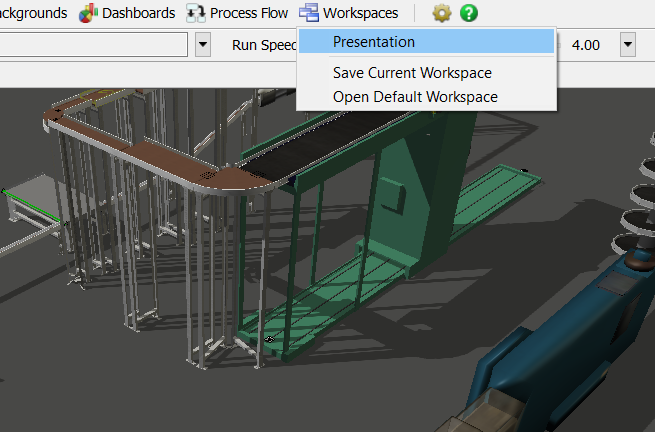
FlexSim now gives you the ability to quickly toggle between Workspaces as you build, analyze, and present simulation models. A workspace is the set of windows and views that make up your FlexSim environment, customized how you like it. If you click Workspaces in the toolbar, you can save your current workspace and you can see a list of saved workspaces that you can select. Workspaces can also be found in the Toolbox, where you can re-arrange and rename your workspaces.
Don’t forget that you can define a default workspace in the Environment tab of Global Preferences (File > Global Preferences). If you ever want to return to this default workspace, simply click Workspaces in the toolbar and select Open Default Workspace.
Control Areas + A*
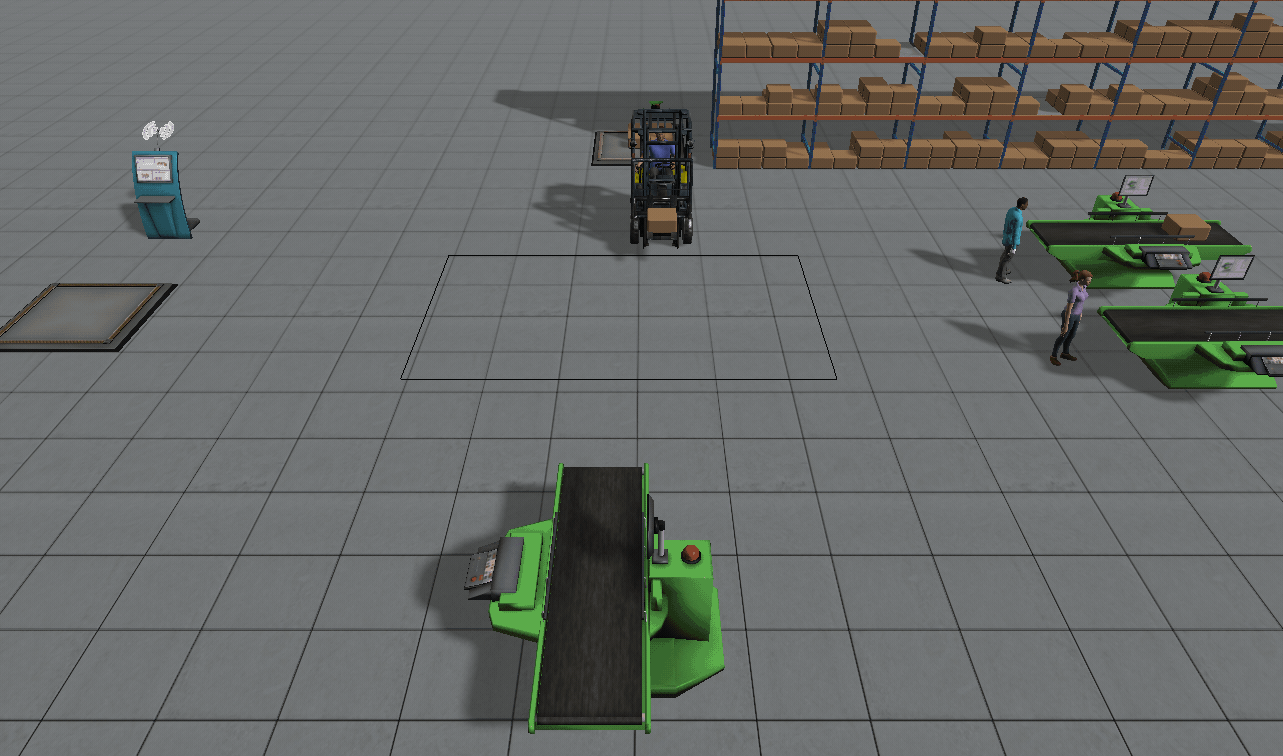 FlexSim now has the ability to integrate Control Areas into A* networks. This allows you to restrict the number of A* travelers in a certain area of your grid. There are two check boxes in the Control Area properties that you can check to make AGV and/or A* members aware of the Control Area.
FlexSim now has the ability to integrate Control Areas into A* networks. This allows you to restrict the number of A* travelers in a certain area of your grid. There are two check boxes in the Control Area properties that you can check to make AGV and/or A* members aware of the Control Area.
You can also now programmatically allocate and deallocate a Control Area. The “Allocate Control Area” and “Deallocate Control Area” options can be found in the Area Restriction section when adding a trigger. For example, this allows you to use decision points on a section of conveyor to allocate and deallocate a Control Area, allowing the conveyor objects to be part of the traveler restriction.
Other Model Building
- Added support for Mitsubishi PLC using the MC protocol.
- Added support for connecting to an MQTT Broker.
- The “Save before creating new model?” prompt will no longer show up if the model has not been changed since the last save.
- Added tokenIndex to label value fields for the Date Time Source activity, bringing this activity up to the same functionality as the Scheduled Source.
- Added an Array.sort() method, which allows you to sort the entries in an array. By default, the method sorts in ascending order.
Visualization
Randomized Person Visuals
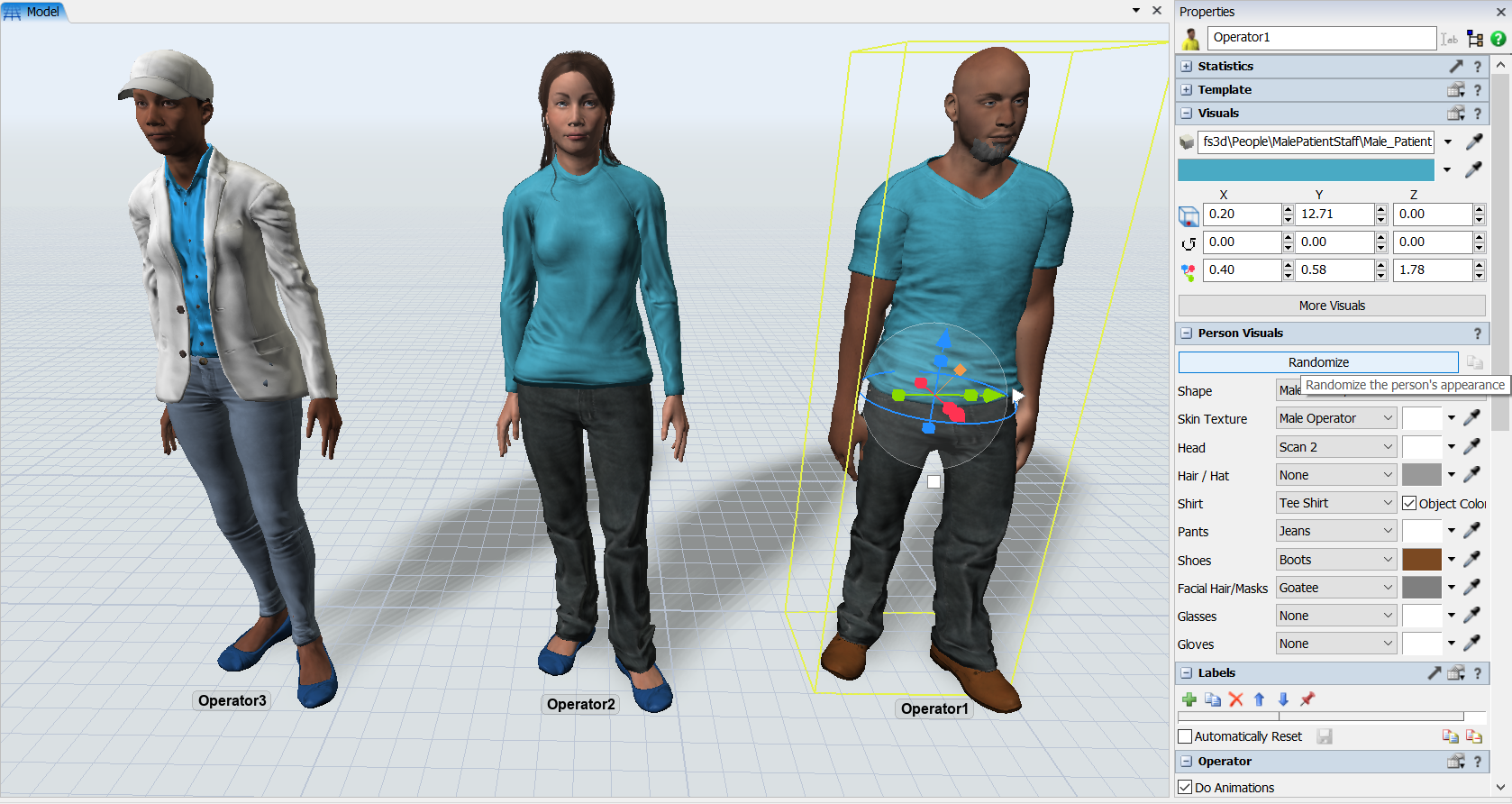
FlexSim now gives you the ability to quickly randomize the visual appearance of people in your model. Simply click the Randomize button in the Person Visuals area in the Properties. If you select multiple people and click the Randomize button, all the selected individuals will receive a new random appearance. And if you select multiple individuals and choose a single visual option in one of them, all will receive the change—this allows you to quickly unify an aspect of their appearance (for example, giving a group of physicians the same type of scrubs).
Person visuals have been improved in a few additional places as well. The Change Visual Process Flow activity now has a user-friendly selector in the Selection field of its Change Person Visuals option, and the changepersonvisuals() function will now take shape names.
USD Improvements
USD Stages can now create simulation objects from prim data when a USD file is loaded into the stage. Simulation objects will be automatically created if the prim has the appropriate FlexSim object properties (e.g. flexsim:property:Class Combiner). In addition, saving or reloading USD Stages will now automatically update prim associations for contained simulation objects.
There are a few additional improvements to FlexSim’s USD support. FlexSim 2024 includes added support for exporting lines and points to USD, as well as improvements for exporting certain custom meshes in FlexSim (such as green and red directional arrows on paths).
Other Visualization
- Added support for importing .glTF and .glb files (.glb files are preferred).
Model Analysis
Experiment Filters
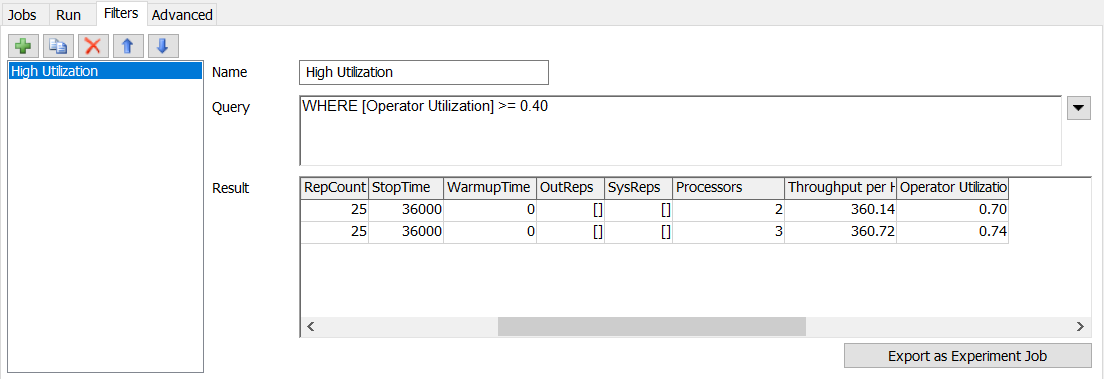
FlexSim now gives you the ability to filter experiment data, found in the Filters tab of the Experimenter. Filters can be added before or after running experiments, and you can filter by a wide variety of experiment attributes, including optimal jobs, replication count, performance measures, and parameters. Once you’ve created a filter, use the drop-down menu in the Performance Measure Results window to select it and view the filtered results. This is a great way to display a smaller subset of Scenario results.
There is also a small quality-of-life addition in Performance Measure Results window. When you double-click a scenario in the Performance Measures box plot, you’ll now see a popup that shows the parameter values of the scenario.
To see a complete list of updates and changes in FlexSim 2024, see the Release Notes.